After the filer completes the additional information screen and clicks the Continue button, the Docket Text dialog box opens. The Docket Text dialog box shows the text of the entry as it will appear on the docket once the filing is complete. The text in this dialog box cannot be changed.
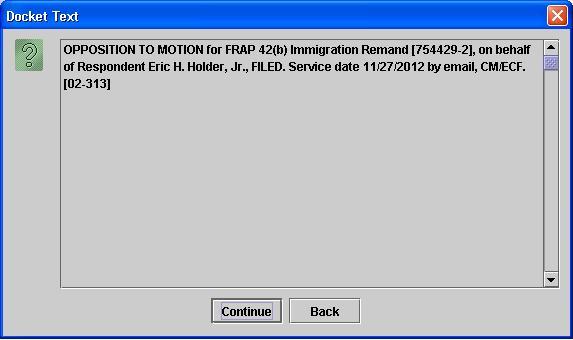
Review the text of the docket entry for the filing. If any changes to the filing are necessary, click the Back button to return to earlier screens in the filing process.
2. Click the Continue button. The Event Review dialog box opens. 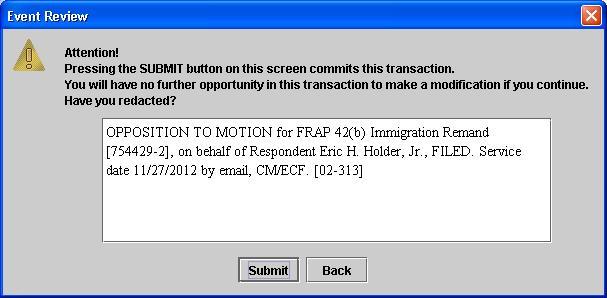
The text in the white box can be edited. Make any necessary redactions. DO NOT EDIT numbers in brackets. The preferred method for editing this text is to click the Back button to return to earlier screens in the filing process and make the appropriate changes on those screens.
3. Click the Submit button to confirm the filing. A popup box opens to verify that the event is docketed. 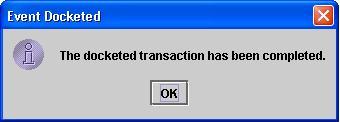
Click the OK button.
The filing event now is complete. The main filing screen of CM/ECF reopens, and the Notice of Docket Activity (NDA) -- identical to the email sent to the parties -- simultaneously opens in a browser.
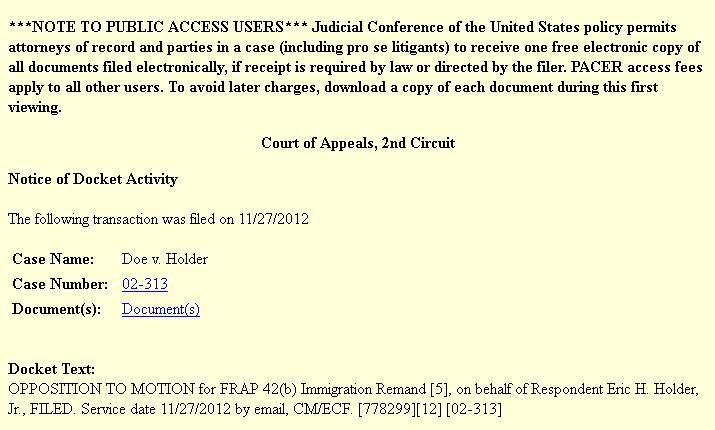
To close the browser, click the red X in the upper right-hand corner. Continue to work in CM/ECF or log out of the system.
Last modified at 12/5/2012
|