A notice of docket activity is generated in a browser whenever
an entry is made on a case docket. The NDA also is sent to
parties and subscribers by email. In both cases the top of the
notice contains a disclaimer stating that public users may
view the notice information once free of charge. For
subsequent views a fee is assessed.
NOTE: A non-party or attorney who is not assigned to a case
but signed up to receive notices for cases of interest
cannot utilize the "one free look."
Contents of a notice of docket activity
The notice displays case information, docket text, the
recipient names, and a hyperlink for the case number. In
addition, the notice may include a link labeled Document(s).
Anyone logged in to PACER can click the case number hyperlink
that directs users to the Docket Report window from which a
docket report can be generated.
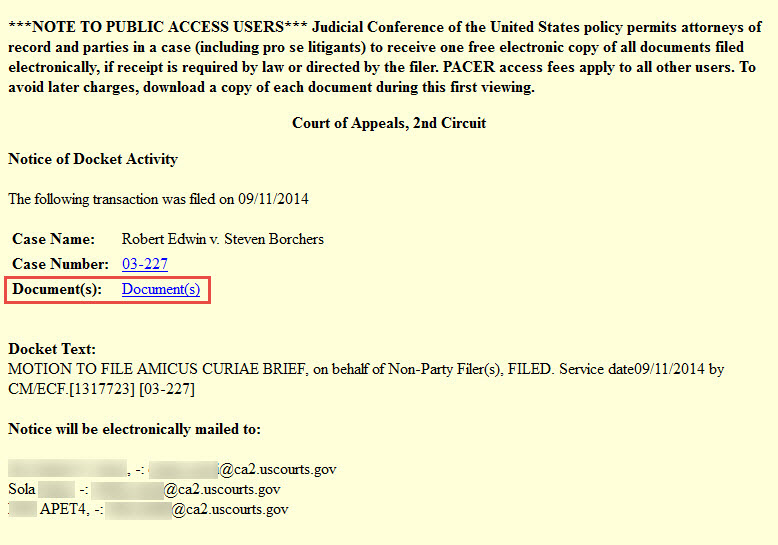
The subject line of an emailed notice of docketing activity
The subject line of an emailed notice of docket activity shows
the case number, the case title, and provides a short
description of the activity in the case.
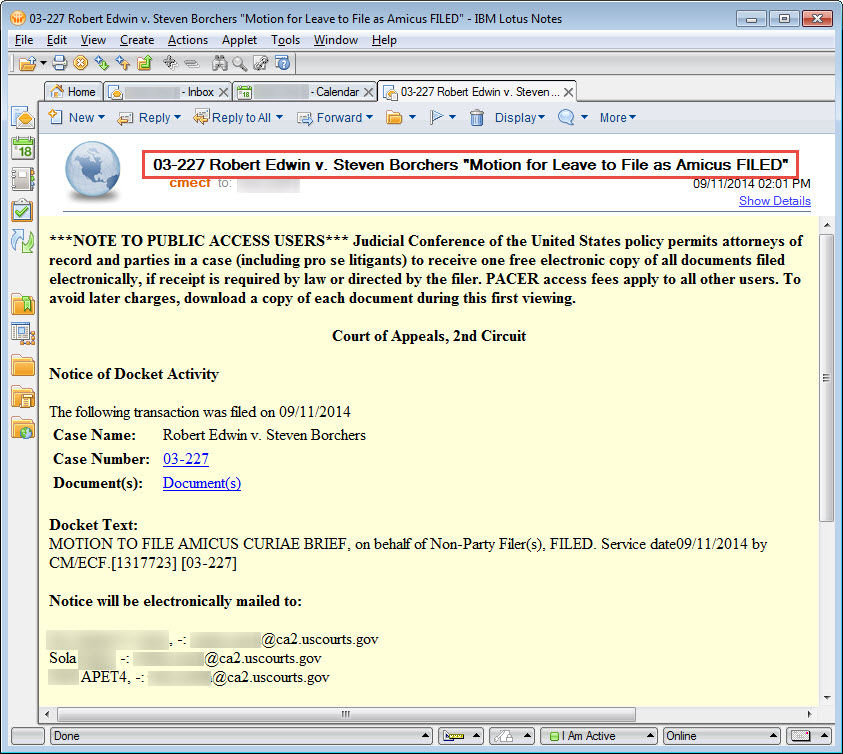
Even if the notice applies to several cases, the subject line
of a notice of docket activity only lists one case number. The
docket text includes information advising users they must open
the documents attached to the notice. An example of docket
text for a notice of oral argument is as follows:
Notice of Oral Argument on AUGUST Calendar. Please return
ACKNOWLEDGEMENT OF HEARING NOTICE form to: NEW YORK Office.
Attention: The Notice of Docket Activity may not list your
case number. Please open attached documents to view details
about your case. [07-30344, 07-30452, 07-30458, 07-30459,
07-35188, 07-35341, 07-35610, 07-35841, 07-35907]
Document links in a notice of docket activity
A Document(s) link appears in the notice if one or more
documents were attached to the activity in the docket.
Click the Document(s) link to view the document or documents
that were attached.
In CM/ECF documents are attached in portable document format
(PDF), which means that when a document link is clicked, the
document opens in Adobe Reader or in another PDF-capable
application. In these instructions we assume the use of Adobe
Reader.
Saving a copy of a document attached to a notice of docket activity
1. In the notice of docket activity, click the Document(s) link.
NOTE: If more than one document is attached to the entry, a
page opens with a number of links. There is one link for
each attached document. Click the link of the document to be
viewed.
A Download Confirmation screen opens. The Transaction Receipt
displays the number of billable pages and the charge for
downloading the document.
Click in the Show PDF Header checkbox to see header
information (case number, document number, and age number) on
each page of the downloaded document.
Click Accept Charges and Retrieve to download the document.
The document opens in the web browser or in a separate Adobe
Reader window, depending on the user's settings.
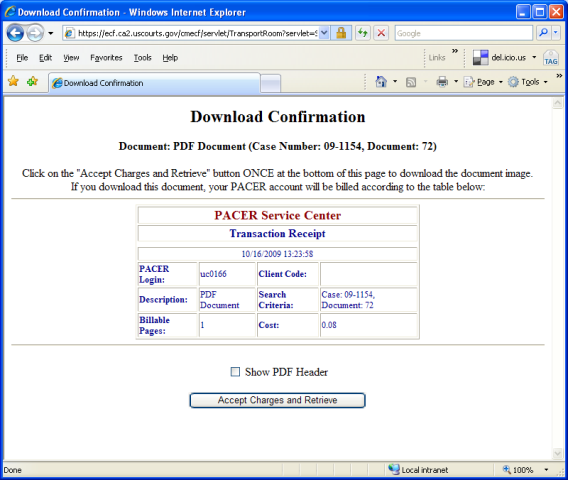
2. Choose File then Save As (or Save A Copy, if Save As is not shown).
-or-
Click the Save a Copy button in the toolbar.
3. In the Save As dialog box, enter the file name and
location and click the Save button.
Last modified at 11/9/2009
|