When filing a motion, the next section of the Filing a Document screen is Requested Relief. For other filing types, the next section on the screen is Service; click here for instructions on entering service information.
Select the relief requested using one of two methods:
Method one: Use the Relief Category pull-down menu to select a category of reliefs, then select from the list of reliefs specific to that category.
Because the previously-selected document type is a motion, only Motion Reliefs appear in the Relief Category in the example below.
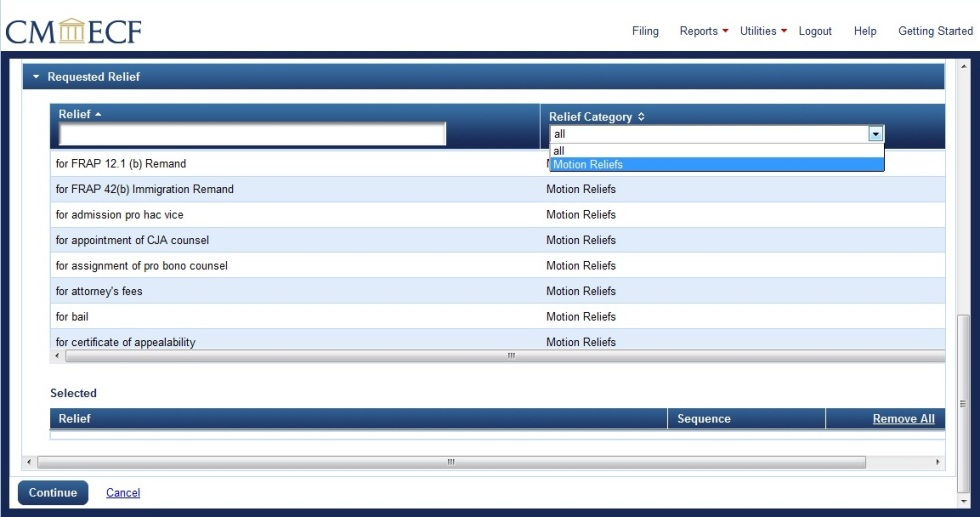
Method two: Type the first few letters of the name of the document type in the Relief box; the system generates a list of matching reliefs, limited to Motion Reliefs in this example.
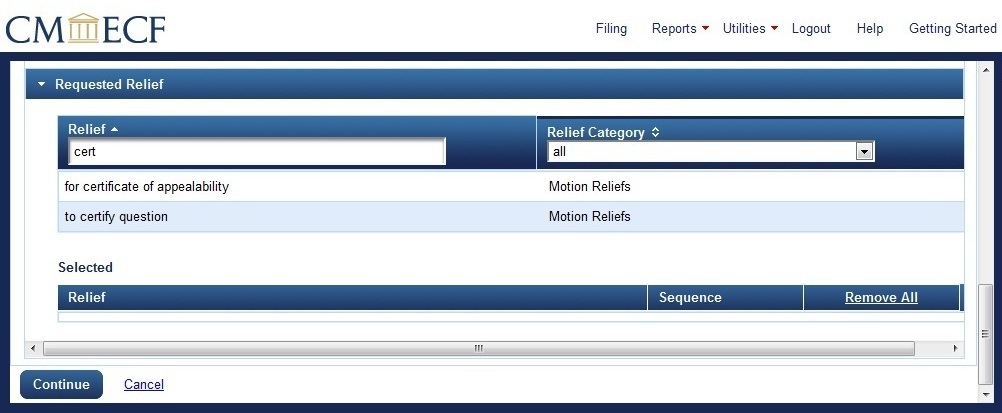
In the example below, method one is used to select the relief for certificate of appealability after selecting the Relief Category
Motion Reliefs.
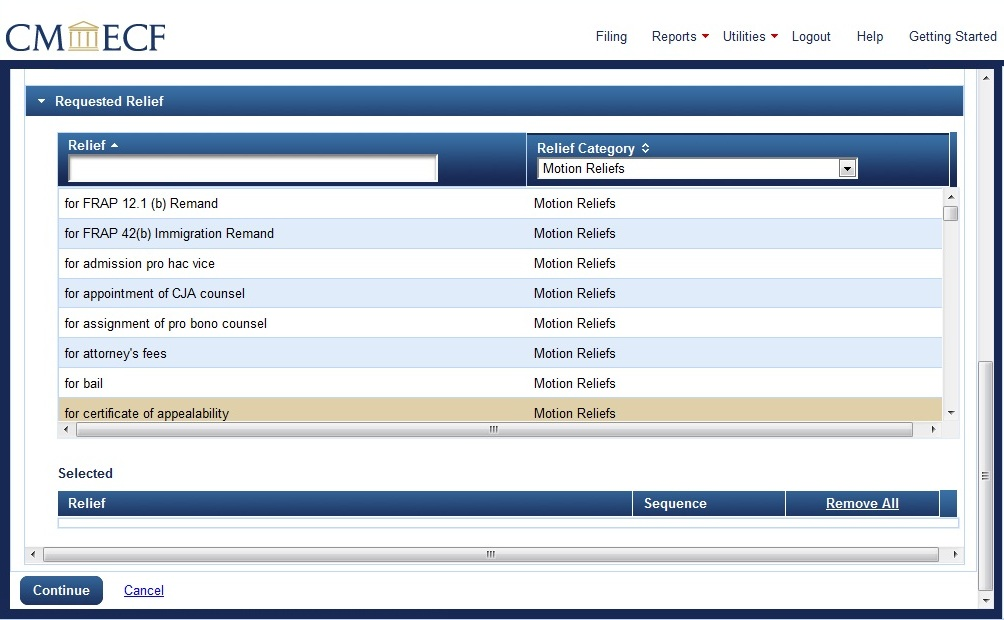
When the relief is selected it appears under Selected in the
Requested Relief section of the screen.
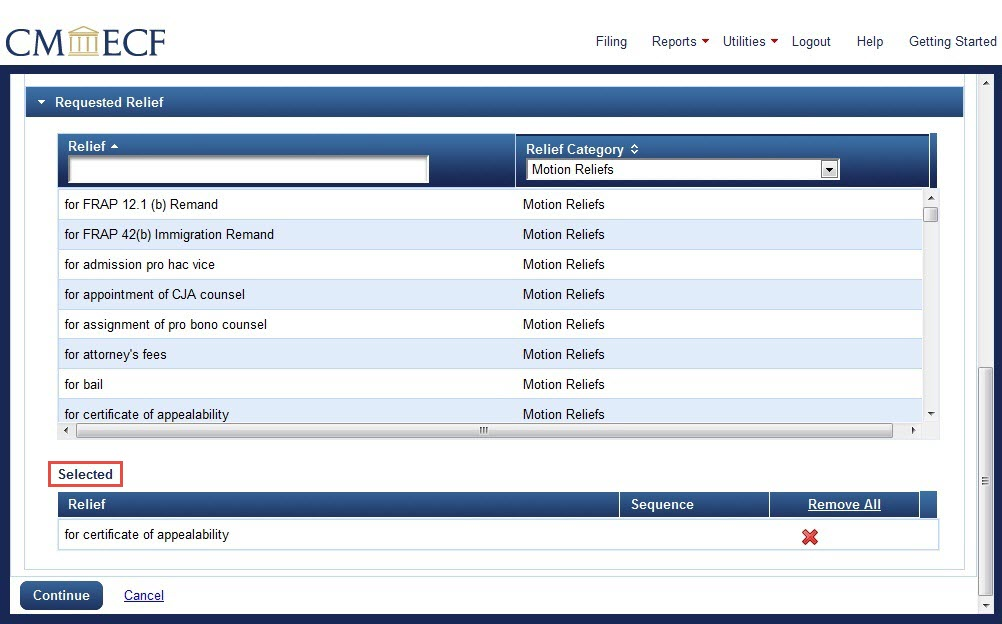
Once the party filer is selected (if necessary), all documents are uploaded, and the requested relief is selected, click
Continue at the bottom left of the screen.
The next screen contains all the information added on the previous two screens
Party Filer, Upload Documents, and Requested Relief in summary form; each of those bars may be expanded to review and edit the information contained.
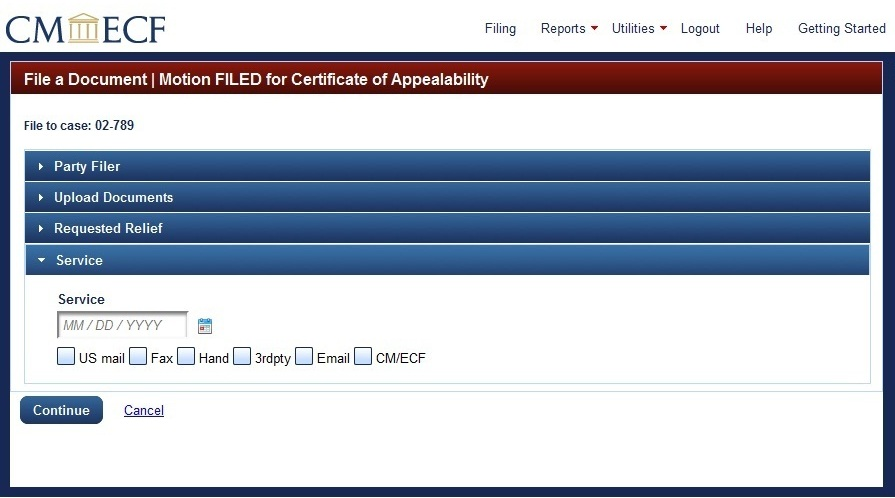
The next step is to enter enter the service information
Last modified at 10/15/2014
|