To file a document, first select the case to which the document will be attached. Then select the type of document.
1. In the upper left part of the File a Document screen, type the case number in the Case Number box in yy-nnnn format and press the Tab key on the keyboard.
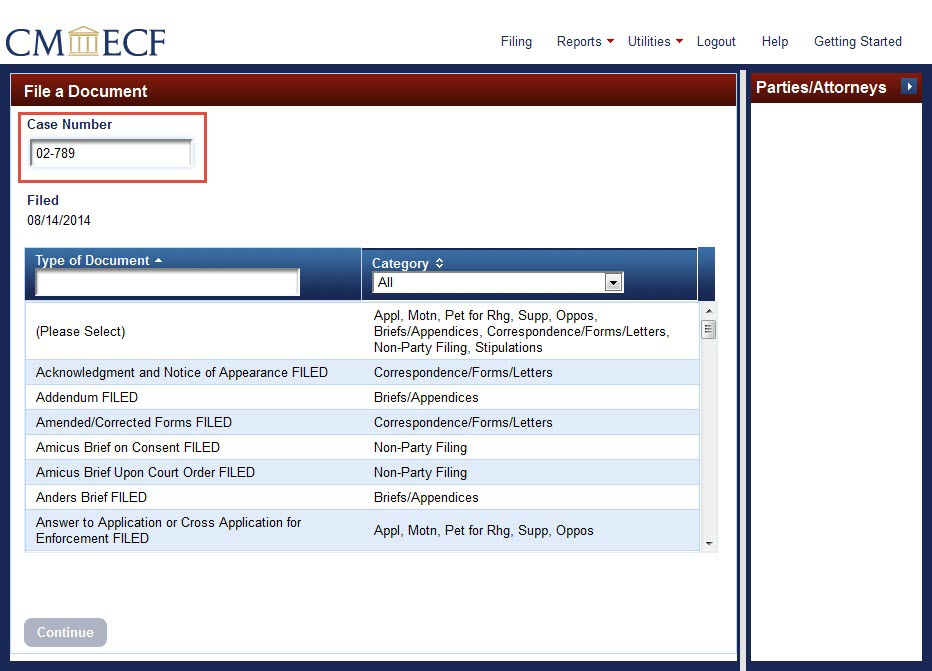
The short title now appears to the right of the Case Number box. In addition, the case number, short title, and attorneys appear in the Parties/Attorneys section at the right of the screen.
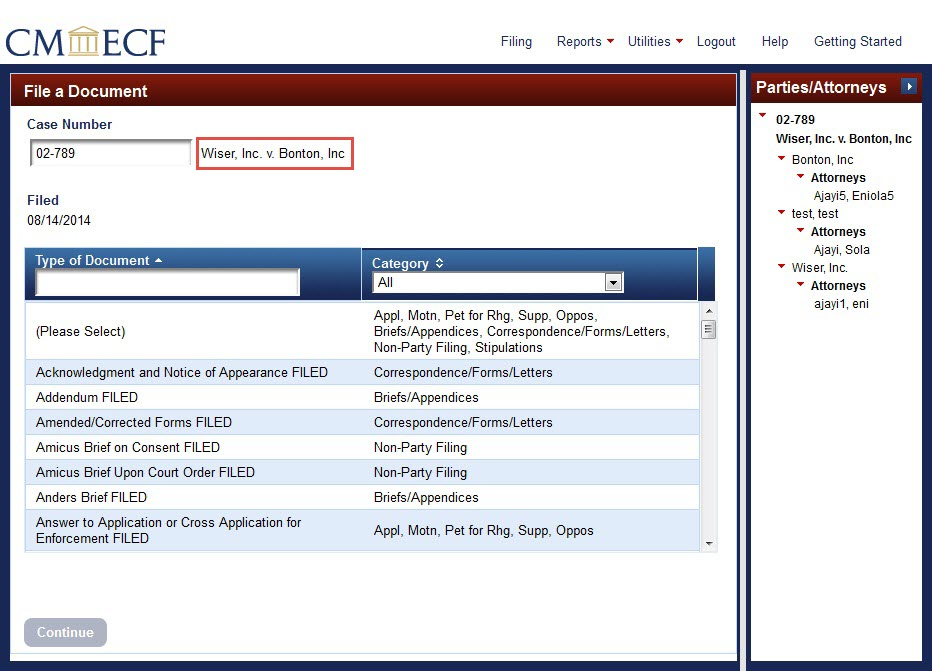
Note: The Case Selection box may list other cases associated to the case number entered in the Case box. If more than one case appears in the Case Selection box, be sure to check each case to which the filing applies. Filing will be accomplished in all checked cases regardless of the type of association shown in parentheses.
2. Select the type of document using one of three methods:
Method one: Use the Category pull-down menu to select a category of document types, then select from the list of document types specific to that category.
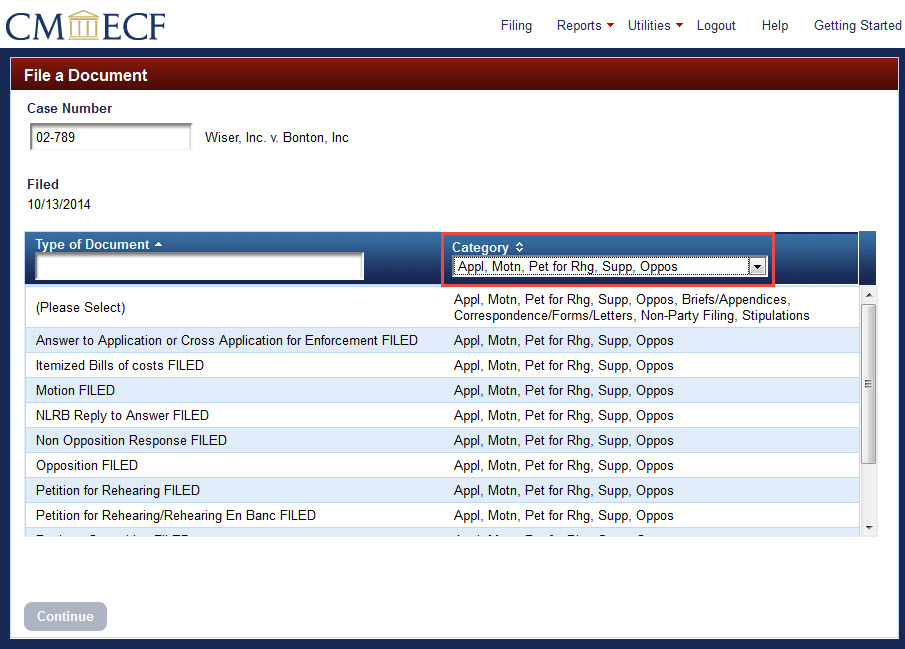
Method two: Type the first few letters of the name of the document type in the Type of Document box; the system generates a list of matching document types with their corresponding categories.
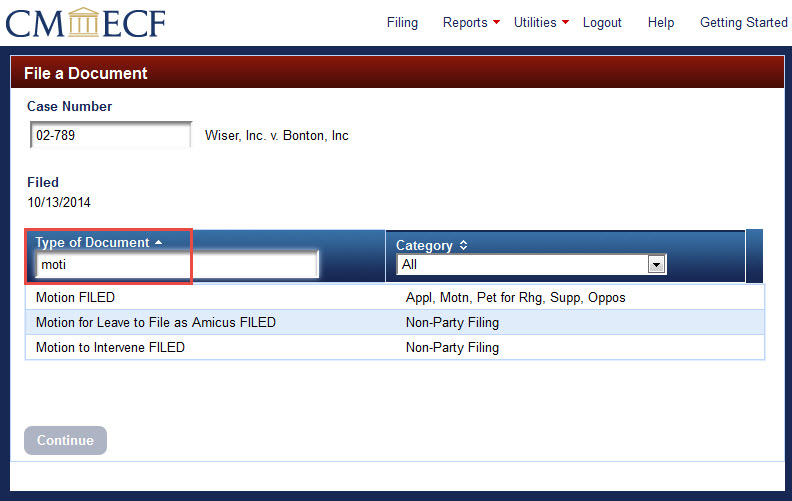
Method three: scroll through the entire alphabetic list of all document types that appears when no category is selected or type of document searched.
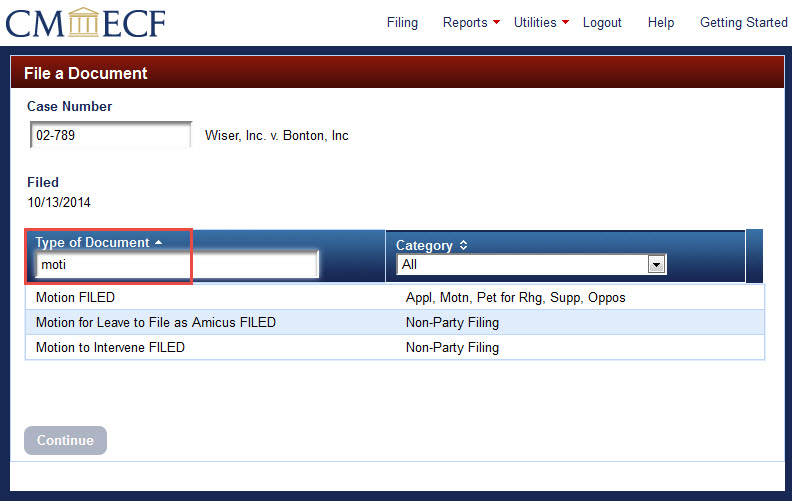
In the example below, method one is used to select the document type
Motion FILED after selecting the category
Appl, Motn, Pet for Rhg, Supp, Oppos.
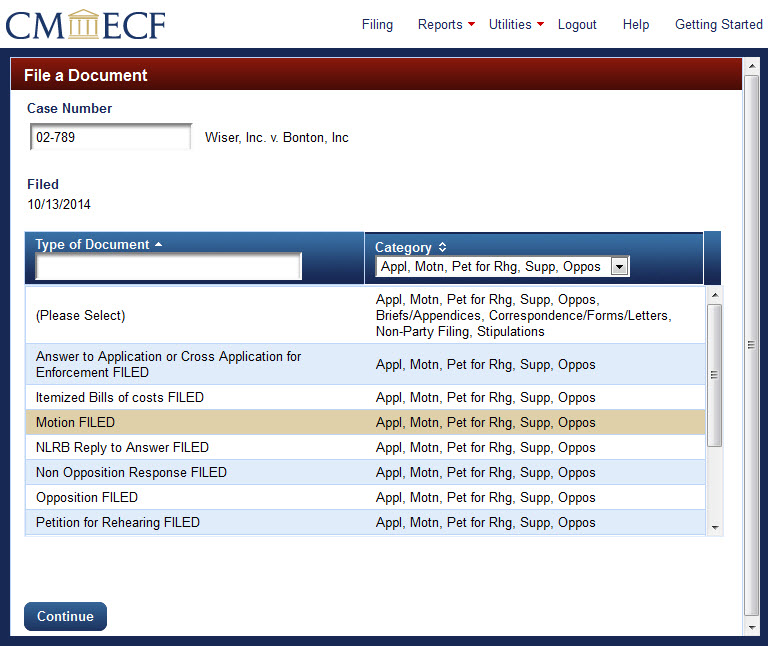
After selecting the type of document to file, click Continue at the bottom left of the screen.
Note: Depending on the type of filing selected, a warning
dialog box may open. If this dialog box appears, carefully review the information
and click OK. To see the different warning dialog boxes, click here.
The next step for most filing types is to select the party filer.
Last modified at 10/17/2014
|