The Check PDF Document function on the Utilities menu is used to determine whether a PDF is corrupted and whether the PDF includes a malicious link or a link that launches a program. The CM/ECF system will reject a PDF that is corrupted or contains a malicious or program-launching link.
Note: The Check PDF Document function does not verify that a PDF is searchable, meets page limits, or otherwise conforms to Second Circuit filing requirements. To verify that a PDF is searchable, follow
these instructions.
1. Log in to CM/ECF. On the welcome page, click on Utilities > Check PDF Document.
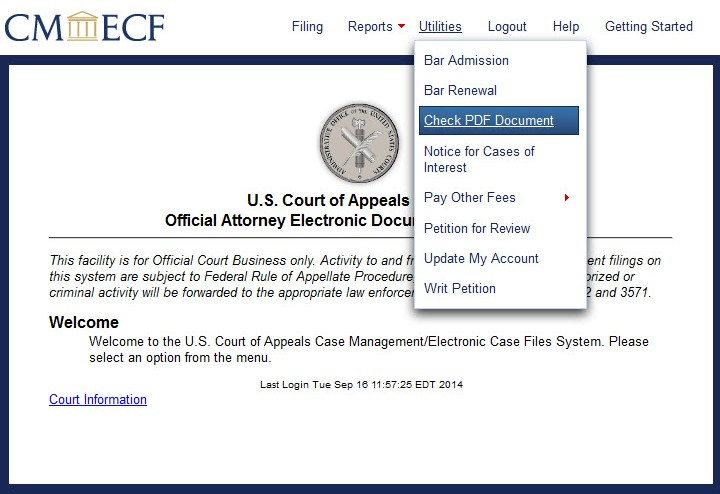
2. The Check PDF Document screen opens. Click Browse to select the document to check.
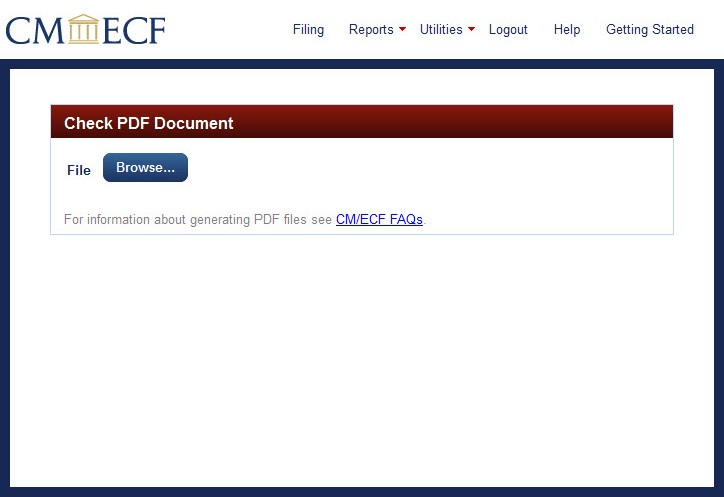
The File Upload dialog box opens. Navigate to the folder containing the PDF. Select the PDF file to attach by clicking the file name. The file name appears in the File name box near the bottom of the dialog box.
Click the Open button at the bottom right of the dialog box.
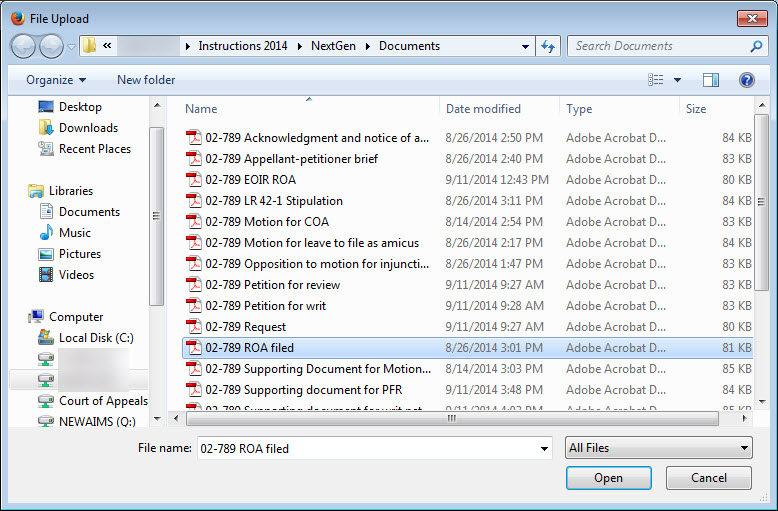
3. If the PDF does not meet CM/ECF filing requirements, a popup box opens to verify
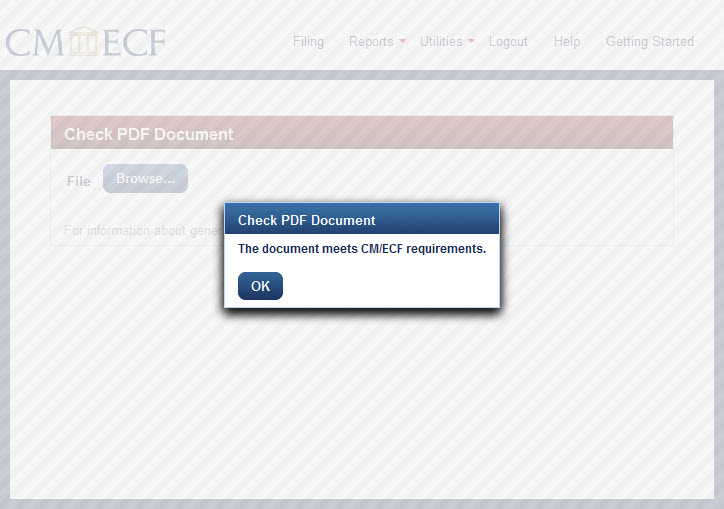
If the PDF does not meet CM/ECF filing requirements, a popup box opens with a brief description of the problem. For example, the popup box may have the message,
"Document does not meet requirements: It contains an unacceptable element (such as code which runs a program)". CM/ECF will not accept for upload a PDF file containing this kind of error. Click OK, remove the unacceptable element from the PDF, and check again.
Last modified at 10/15/2014
|